
 This module is used to launch a simulation, or set of simulations, using ISIS-Fish scripts (see Scripts) applied to a
region that has been set up (see Defining regions).
This module is used to launch a simulation, or set of simulations, using ISIS-Fish scripts (see Scripts) applied to a
region that has been set up (see Defining regions).
The simulation launcher has a set of tabs for configuring and launching a simulation or set of simulations.
If a rule or export script requires a result that is not selected, then the result required is added automatically to the list results selected.
When a simulation is run, the local timestamp, yyyy-mm-dd-hh-mm, is added to the simulation name.
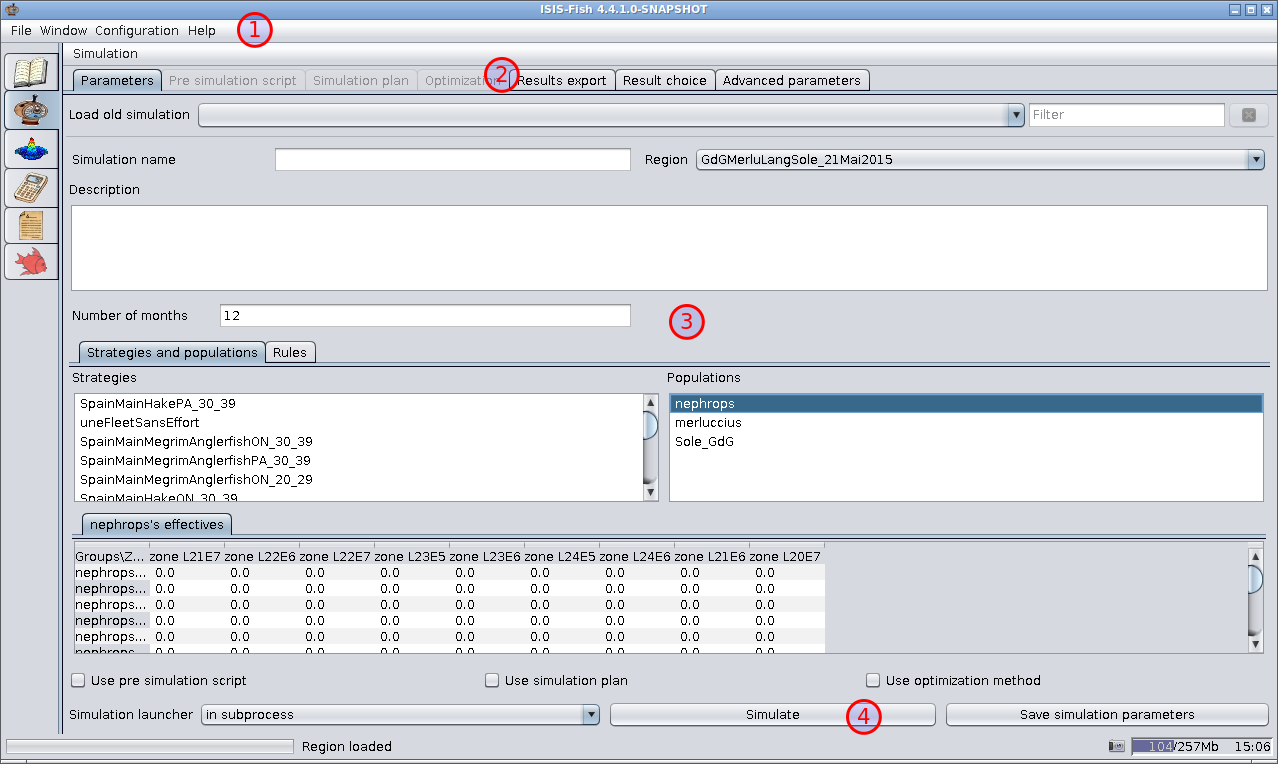
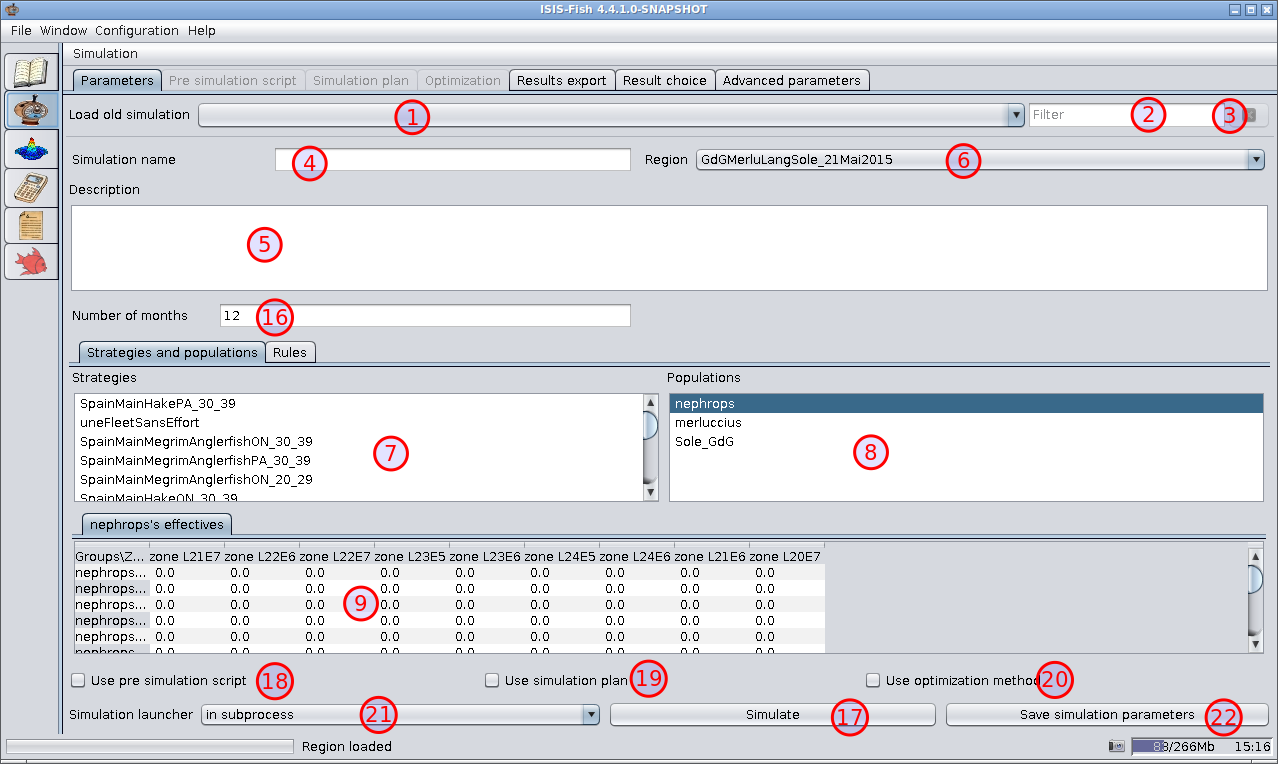
The Parameters tab is used for setting the basic simulation parameters.
Load old simulation – This lists all the simulations executed locally. The list is empty when ISIS-Fish is executed for the first time. When a simulation is run successfully, it will be added to this list the next time ISIS-Fish is run.
Filter – Filter for the list of simulations.
Refresh list – Cancels the current simulation filter and refreshes the list of simulations.
Simulation name – The name of the simulation.
If you load a previous simulation, the name will appear here.
 A new simulation can be created easily from a previous simulation by changing the name.
A new simulation can be created easily from a previous simulation by changing the name.
Description – The description of the simulation.
If you load a previous simulation, the description will appear here.
Region – Select the region for the simulation.
Loading the region will fill in the list of strategies and the list of populations.
 Always select the region before defining the rules as these are linked to the objects in the region.
Always select the region before defining the rules as these are linked to the objects in the region.
Strategies – When the region has been loaded, all the strategies defined for the region will be listed here. The strategies selected in this list will be used by the simulator.
Populations – When the region has been loaded, all the populations defined for the region will be listed here.
When a population is selected, the initial counts for age or length groups in each population zone are displayed in the table, Item 9.
These are used to initialize the simulator.
Initial population – This table holds the initial counts for each age or length group in each zone for the population selected.
Number of months – This specifies the period over which the simulation is carried out.
Simulate – Runs the simulation as specified by Simulation launcher, Item 21.
Use pre simulation script – Activates, or deactivates, the Pre simulation script tab and the script.
Check the box to specify a pre-simulation script. The Pre simulation script tab will be activated and selected for editing the script (see below).
To deactivate the pre-simulation script, uncheck the box. The Pre simulation script tab will also be deactivated. 13. Use simulation plan – Activates, or deactivates, the Simulation plan tab and the plans.
Check the box to specify one or more simulation plans. The Simulation plan tab will be activated and selected for selecting and parameterizing the simulation plans (see below).
To deactivate the simulation plans, uncheck the box. The Simulation plan tab will also be deactivated. 14. Use Optimization method – Activates, or deactivates, the Optimization tab and the optimization method.
Check the box to specify that optimization is required. The Optimization tab will be activated and selected for selecting the objective function, optimization method and parameters (see below).
To deactivate optimization, uncheck the box. The Optimization tab will also be deactivated. 15. Simulation launcher – Specifies where the simulations will be run: 1. in subprocess – the simulations will be run in subprocesses. If several simulations are run at the same time, each will run in its own subprocess and so, potentially, each in parallel on a separate core. 2. on Caparmor server – the simulations will be run on the Ifremer Caparmor supercomputer. See Installing ISIS-Fish on Caparmor for details of the configuration required. 3. in current process – the simulations will be run in the current process. 16. Save simulation parameters – The simulation parameters can be saved for a future simulation. This has the same effect as the menu Simulation / Save simulation parameters. 17. Available rules – This is a list of rules that have been defined in ISIS-Fish.
Each rule is followed by its description. 18. Selected rules – This is the list of rules that have been selected for the simulation.
Each rule is followed by its description.
When a rule is selected in this list, the parameters are displayed in the table below. 19. Add – Adds the rules selected in the Available rules, Item 10, to the Selected rules, Item 11.
As each rule is added, a dialog box is displayed for setting the parameters. 20. Remove – Removes the rules selected from the Selected rules, Item 11. 21. Clear – Removes all the rules from the Selected rules, Item 11. 22. Rule parameters – When a rule in the Selected rules list is selected, the parameters are displayed in this table and may be modified.
 When you move the pointer over a parameter name, a tooltip will appear with the description of the parameter.
When you move the pointer over a parameter name, a tooltip will appear with the description of the parameter.
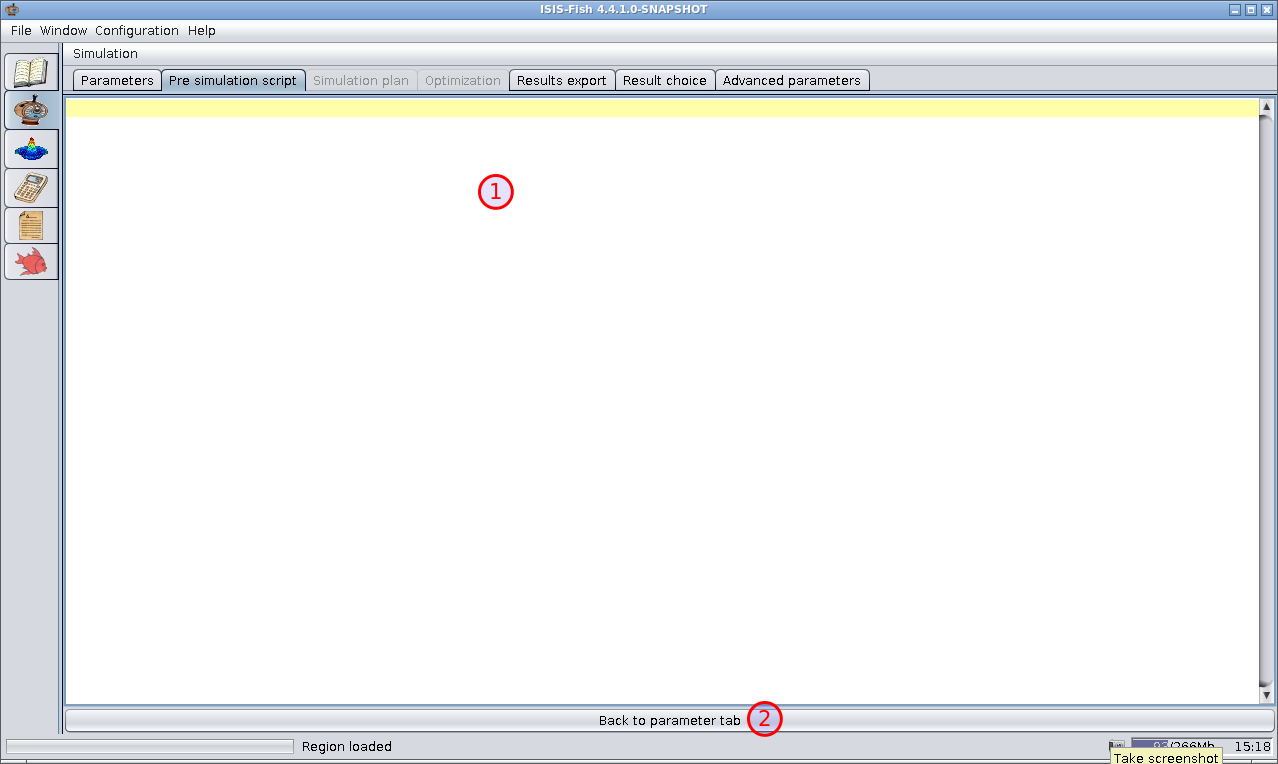
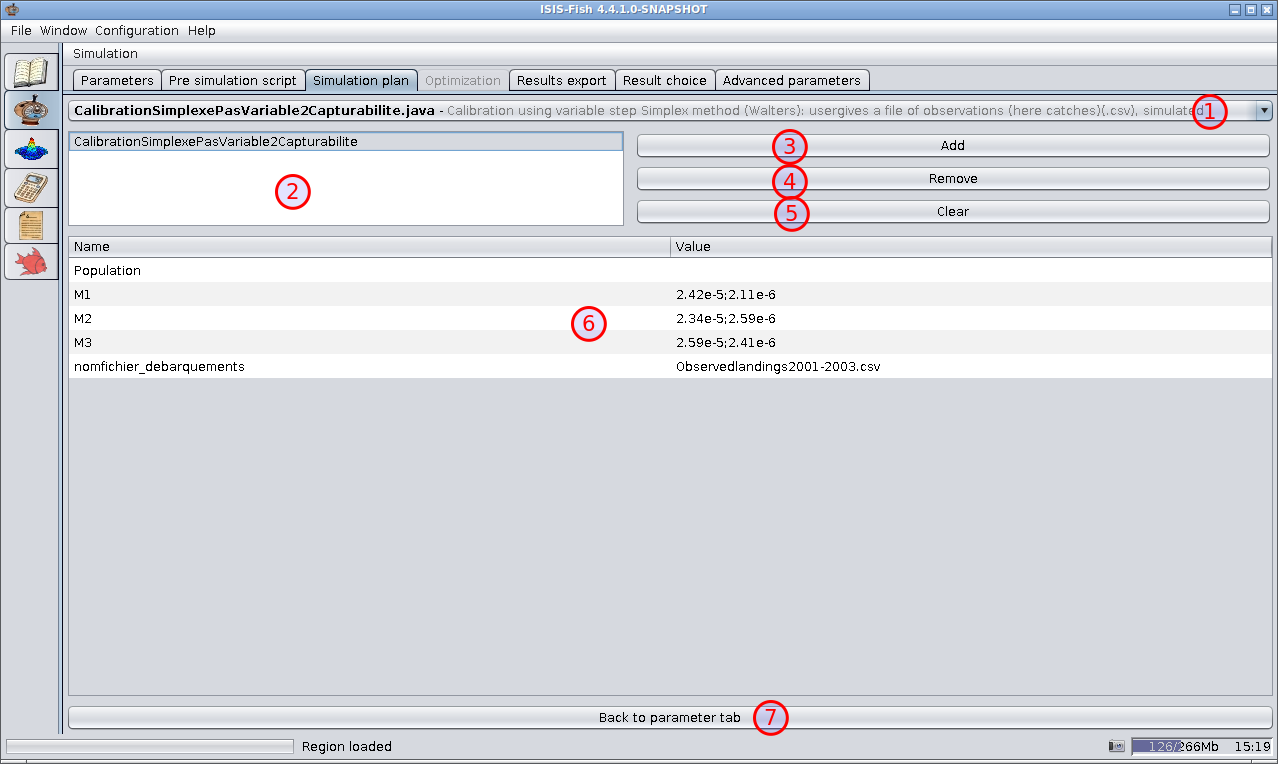
Dropdown list of simulation plans – A list of all the simulation plans defined for ISIS-Fish.
The plan filename is followed by its description.
List of plans added – The list of all simulation plans added to the simulation. When a plan is selected in this list, the parameters are displayed in the table, Item 6.
All plans in this list will be used in the simulation.
|tip| When you move the pointer over a simulation plan, a tooltip will appear with the description of the plan.
Add – Adds the plan selected in the list, Item 1, to the list of plans added, Item 2.
A dialog box is opened to set to parameters for the plan.
Remove – Removes the plan selected (if there is one) from the list of plans added, Item 2.
Clear – Removes all the plans (if there are any) from the list of plans added, Item 2.
Parameters for the selected plan – When a plan is selected in the list of plans added, Item 2, the parameters are displayed in this table and may be modified.
|tip| When you move the pointer over a parameter name, a tooltip will appear with the description of the parameter.
Back to parameter tab – To return to the Parameters tab once the simulation plans have been defined.
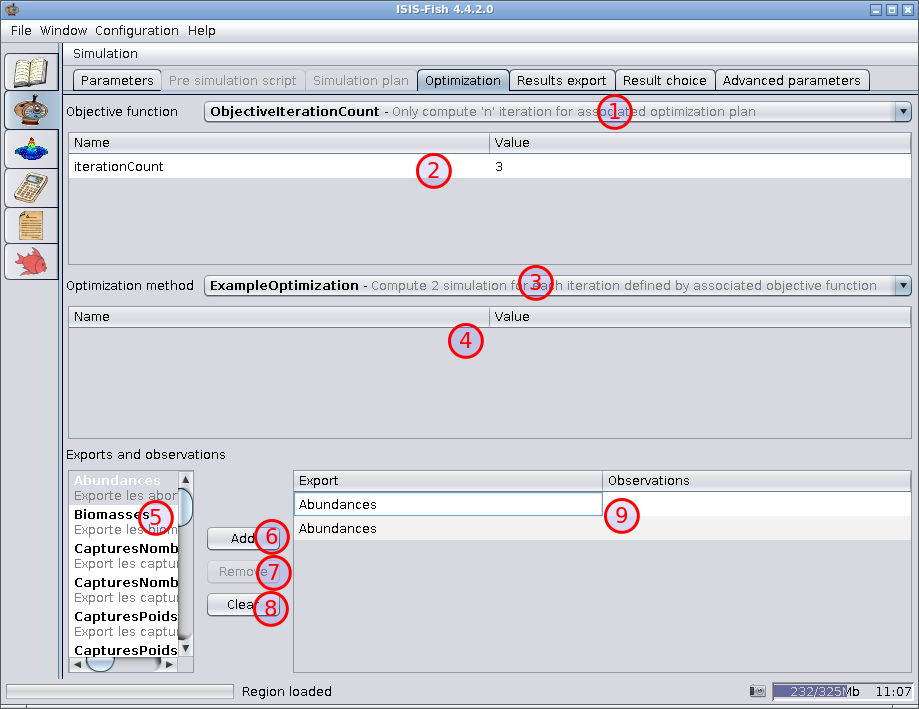
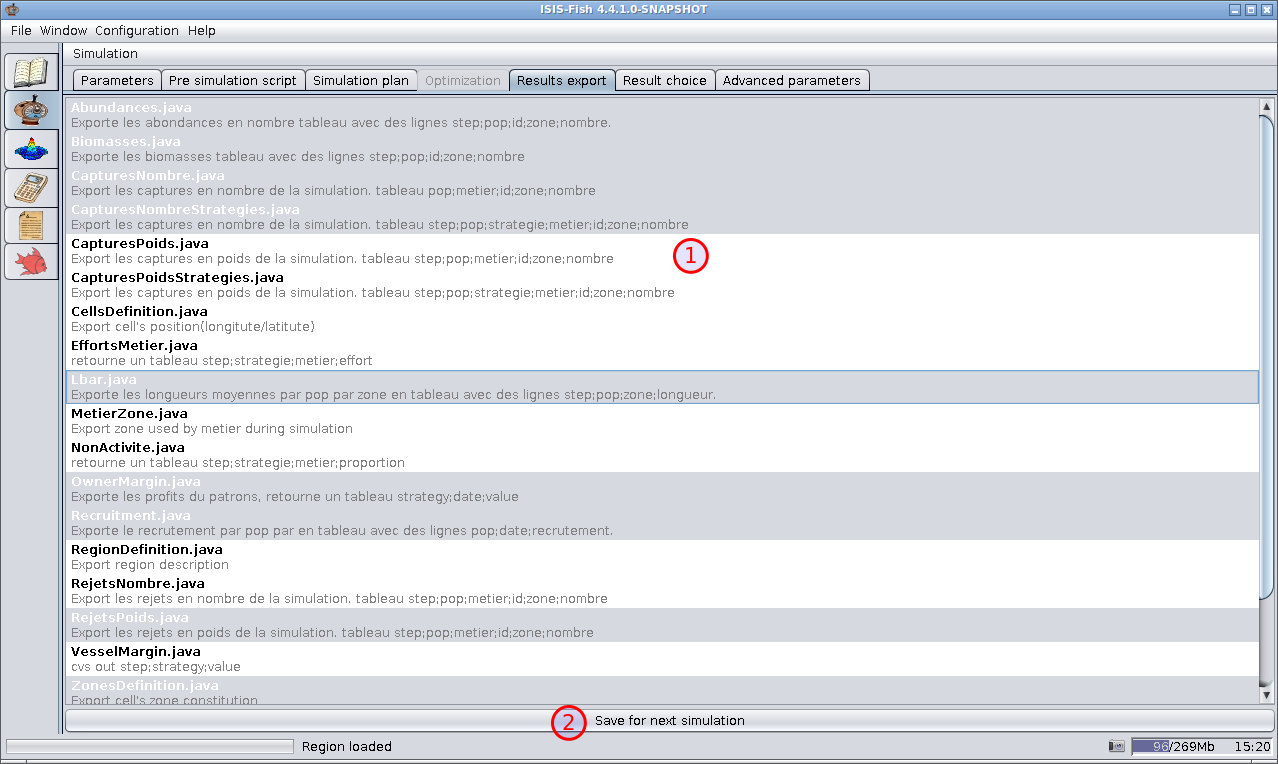
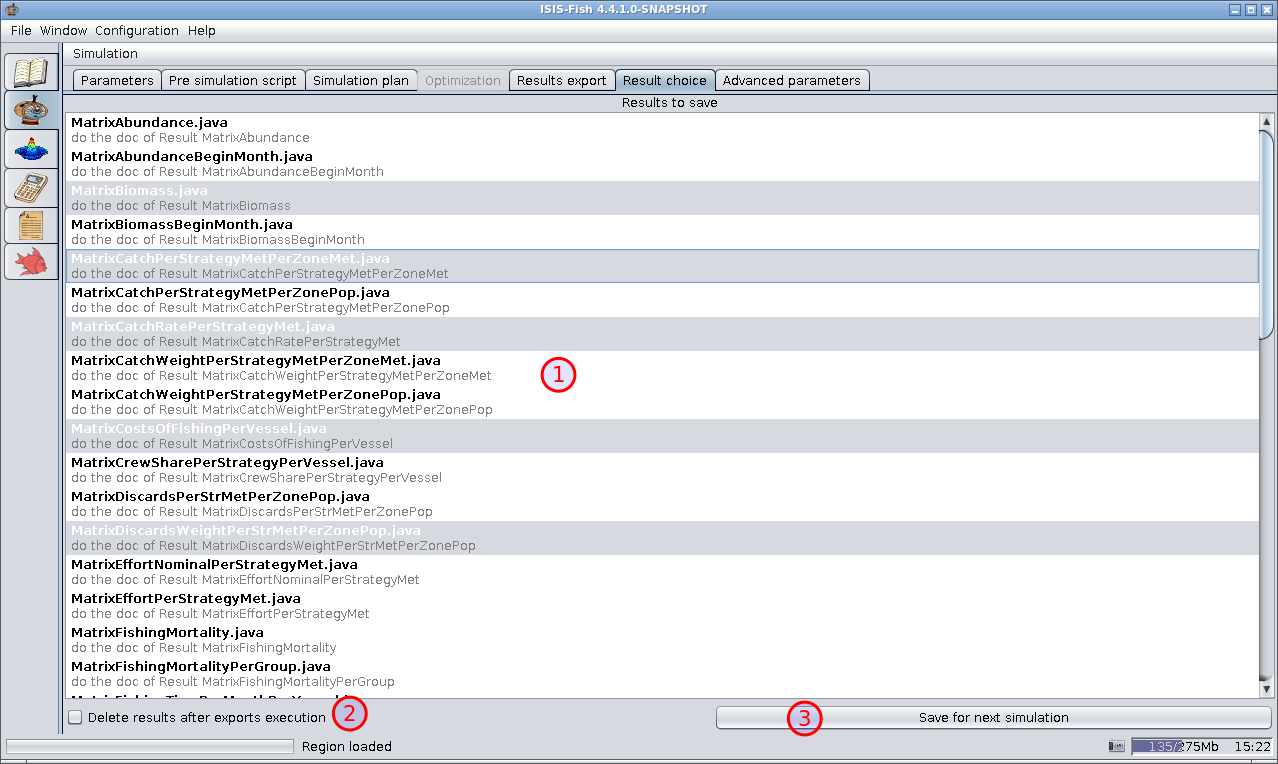
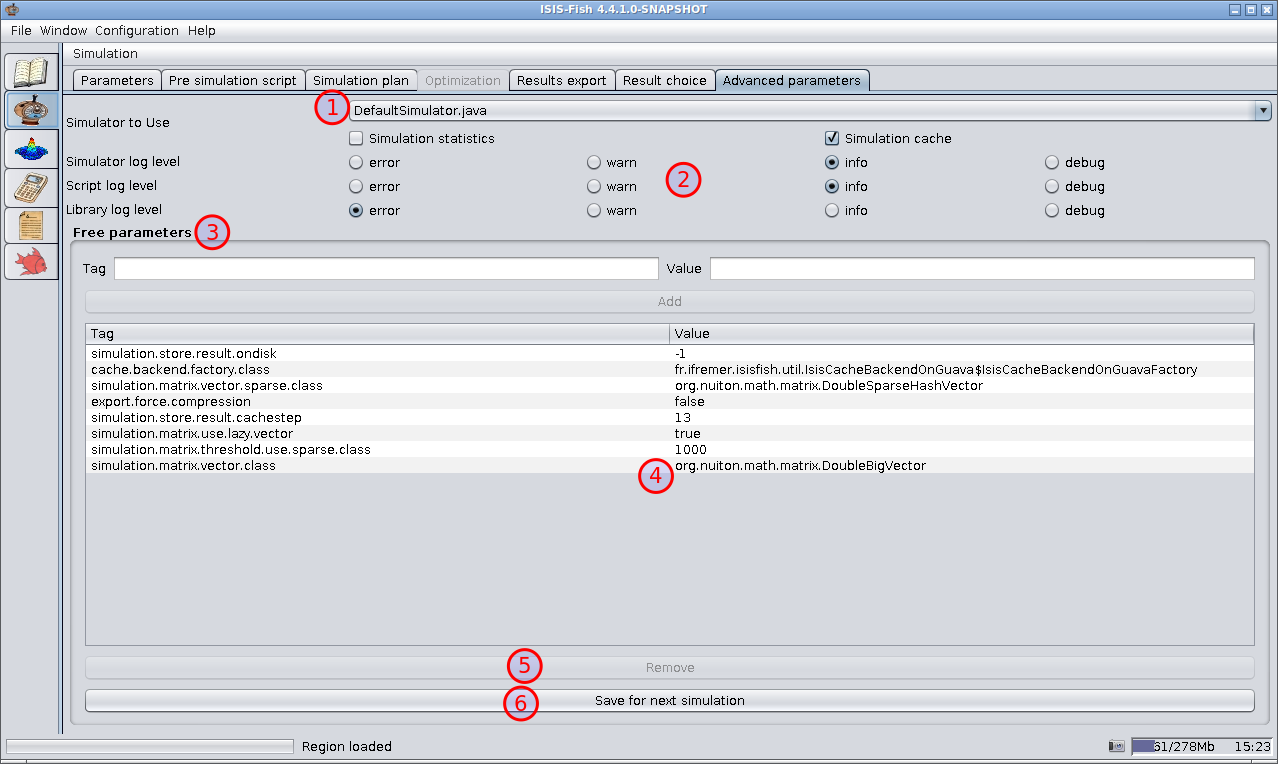
Simulator to use – This sets the basic simulator configuration.
Log filter settings – Sets the log levels for deferent parts of ISIS-Fish.
Free parameters – The top part of the Free parameters frame is used to define new free parameters. After setting the Tag and the Value, click Add to add the parameter to the list, Item 4. 4Free parameter list – This lists all the free parameters that have been defined
Remove – Removes the free parameter selected (if one is selected) from the list.
Save for next simulation – saves the settings so that the next time the simulation launcher is run, the settings will be reloaded.