
The script editor is used to create, edit and delete the local copies of scripts used by ISIS-Fish.
It can also be used to retrieve new scripts from the server and submit scripts to the server. For these operations the repository must be correctly configured (Menu Configuration / Configuration / Official VCS and Configuration / Configuration / Community VCS)
The editor also checks and compiles the scripts.
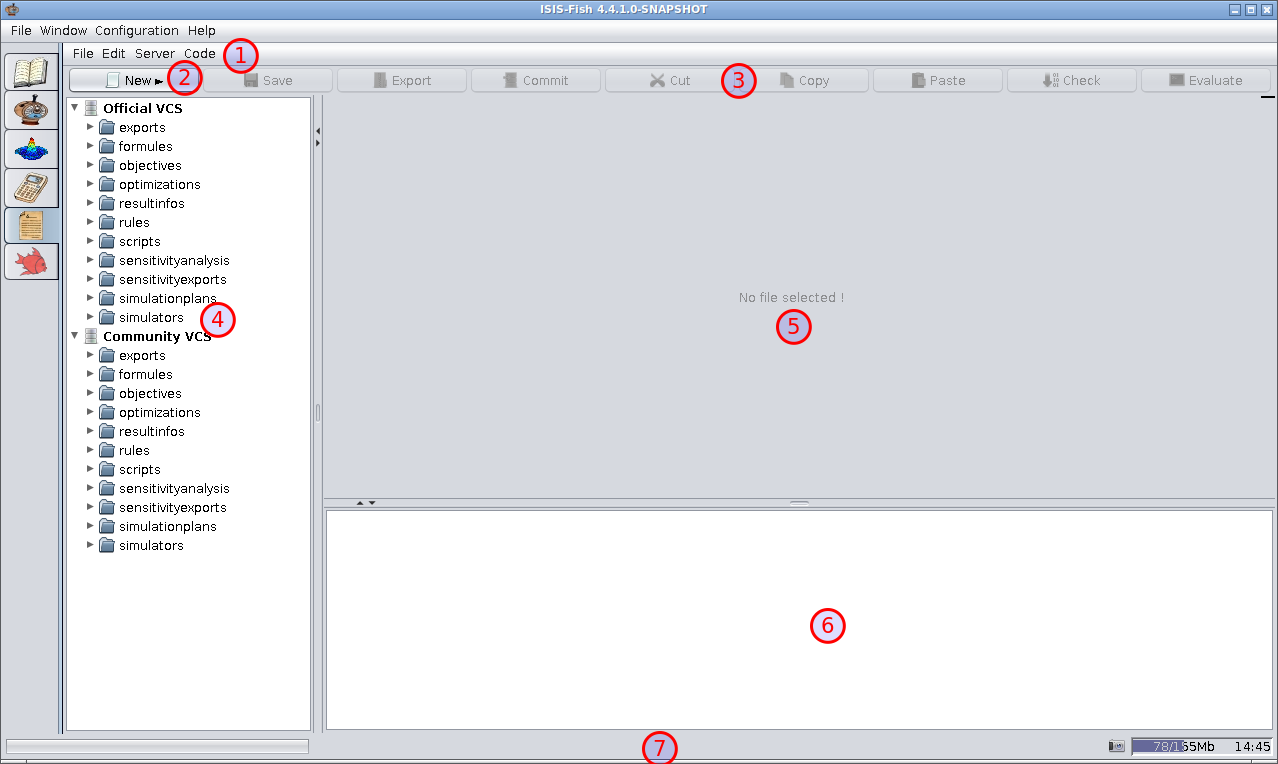
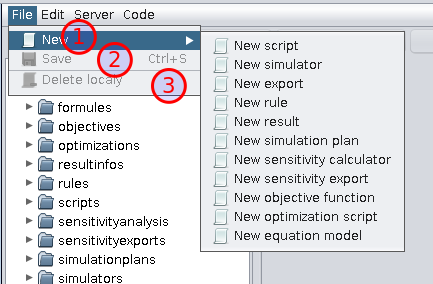
New – Creates a new script. This action can also be invoked using the New button.
A dialog box opens to specify the name of the new script.
N.B. A script name must start with an uppercase letter and may contain only alphanumeric and “_”.
Currently only “equations” (formulae) have subtypes – to create a new equation prefix the name with the subtype and “/” (e.g. Migration/Char).
If the name is valid, the new script has been created locally, it is inserted into the script tree, selected and displayed in the script editing frame.
Save – Save the modifications made to the local copy of the script.
This action can also be invoked using the Save button.
Delete locally – Deletes the local copy of a script. The copy of the script in the repository is not affected.
Use with care!
The Edit menu has all the basic editing functions for the script in the script editing frame.
They can only be used when a script has been selected.
Some of these actions are also available on buttons.
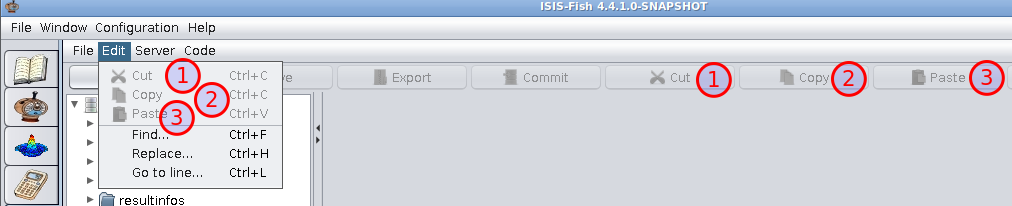
The Server menu groups the actions on a copy of the script in the repository.
A local script must be selected.
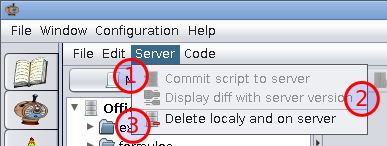
Commit script to server – Sends a script that has been modified locally to the repository. This action can also be invoked using the Commit button.
A Dialog box opens for a comment on the changes.
You must have write access to the repository.
Display diff with server version – Displays the difference between the version saved locally and the version in the repository.
Delete locally and on server – Deletes both the local and repository copies of the script.
You must have write access to the repository.
Use with care!
The Code menu invokes the Java compiler and utilities.
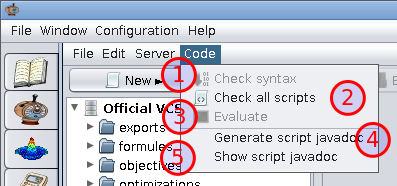
Check syntax – Compiles the selected script. The compiler messages are displayed in the log. Note that there may warning messages even if the script compiles OK.
This action can also be invoked using the Check button.
Check all scripts – As above, but checks all the local copies of the scripts.
Evaluate – Calls the main() method of the selected script.
If necessary, the script is compiled first.
This is only possible if main() is static and takes a single String array parameter.
This action can also be invoked using the Evaluate button.
Generate script javadoc – Generates the Javadoc for all scripts.
Show script javadoc – Opens the Javadoc in the default browser.
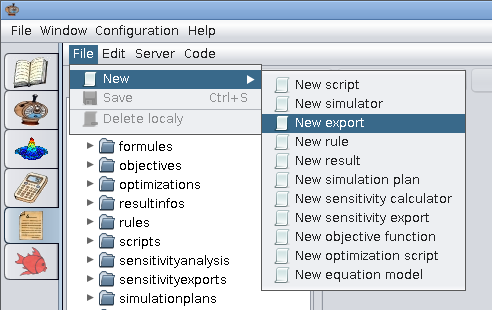
Creating a script using the File/New menu.
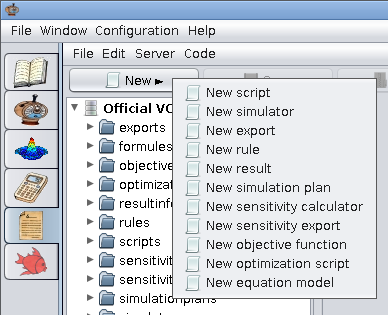
Creating a script using the New button.
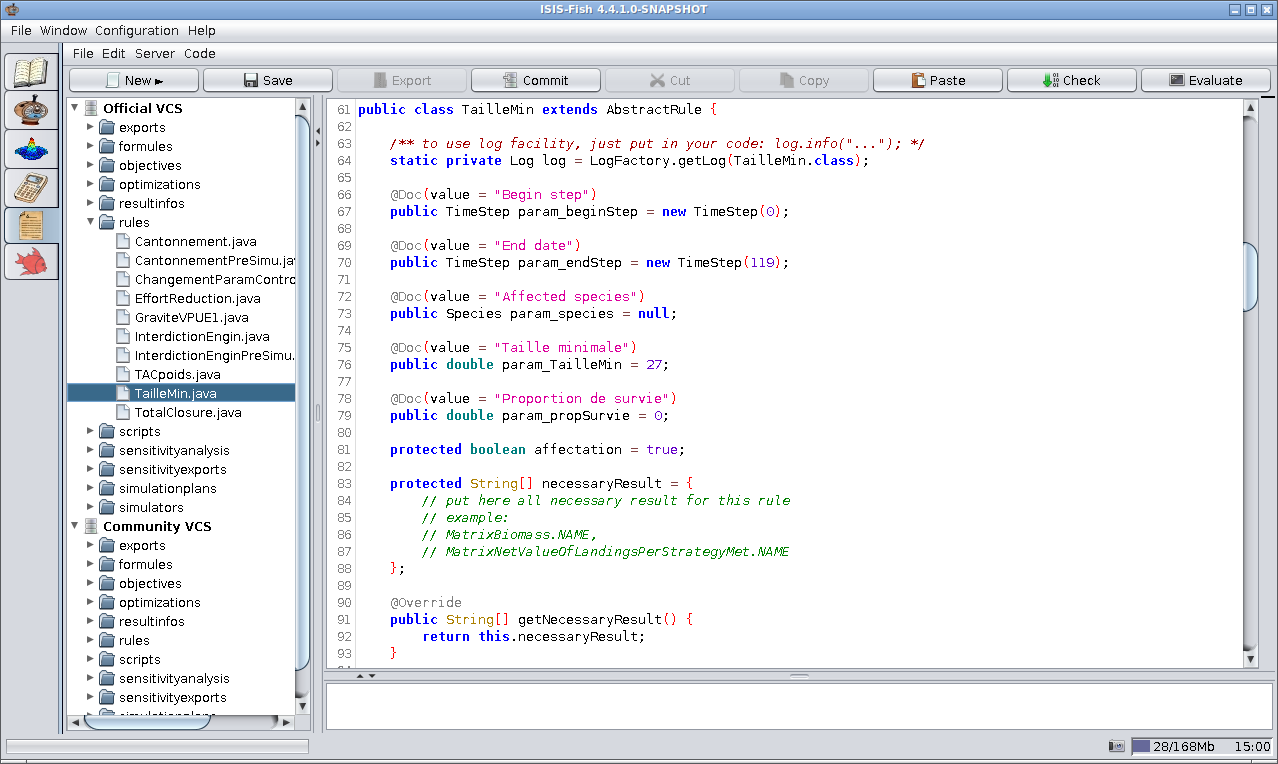
Editing the TailleMin rule.
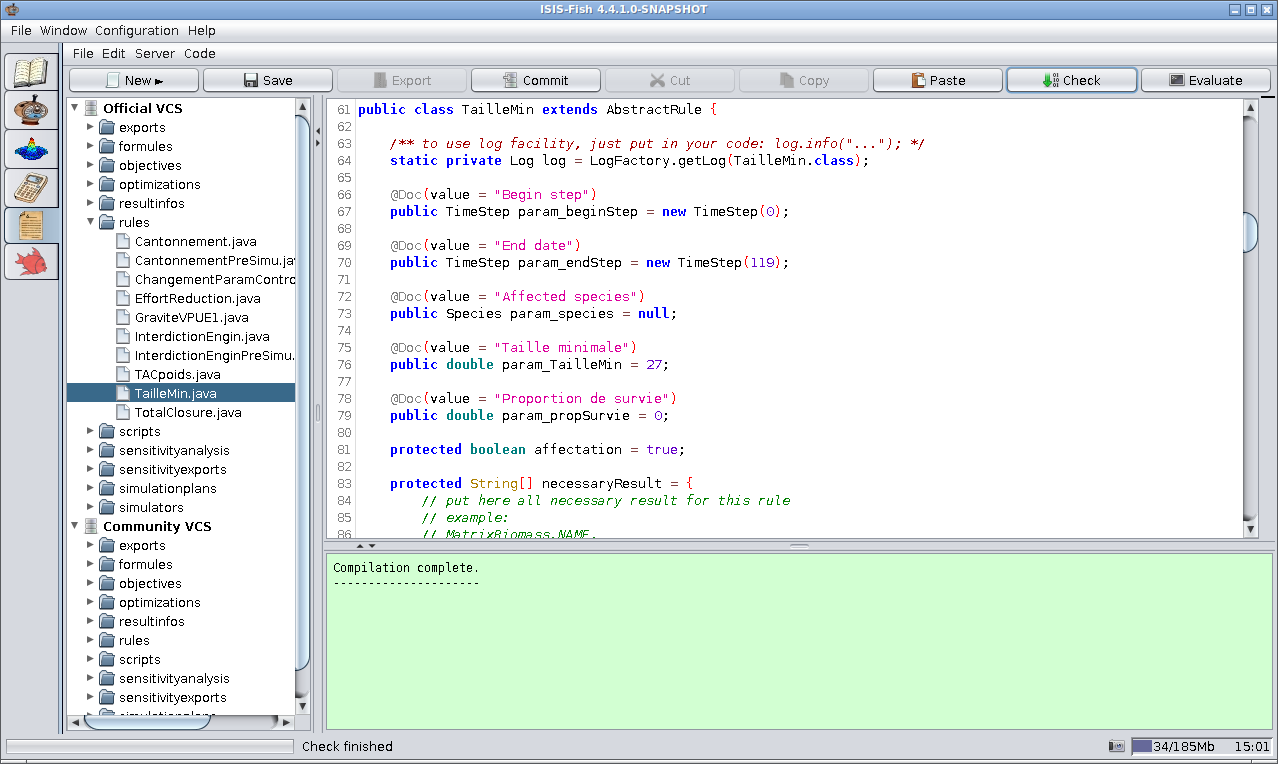
TailleMin compiled OK.
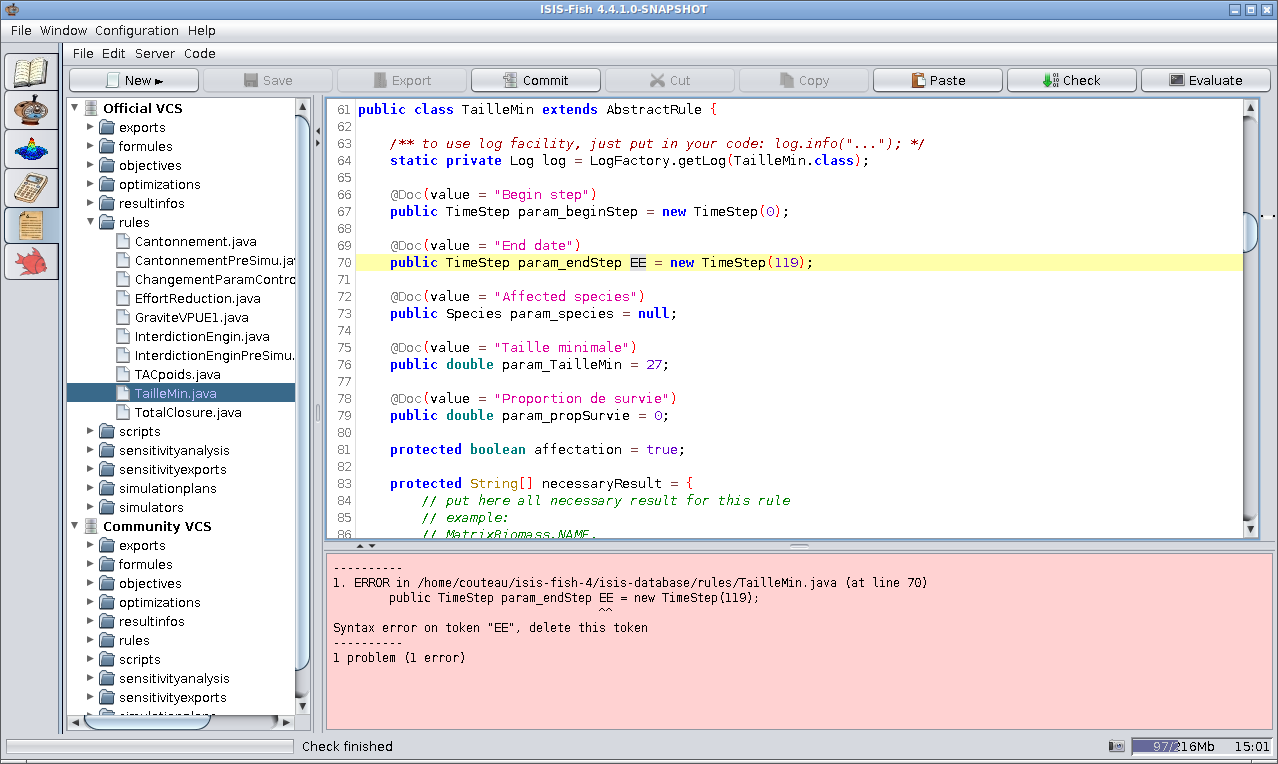
TailleMin compiled with an error.